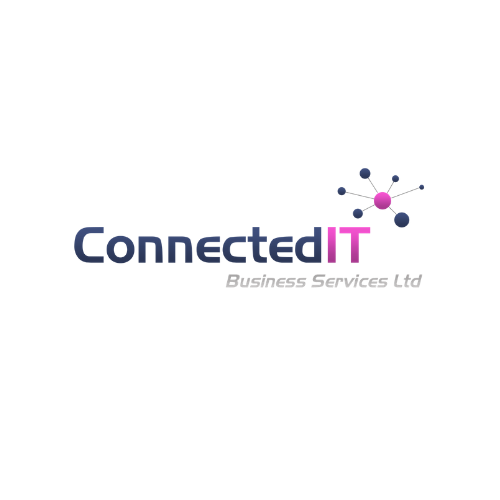14 Essential IT Tips
14 Essential IT Tips to Boost Productivity and Protect Your Devices!
When technology is driving our daily tasks, staying efficient while protecting your data is more important than ever. Whether you're navigating endless emails, managing documents, or safeguarding your systems, having the right tools and tricks at your fingertips can make all the difference. We've compiled 14 top tips for computer users that will help you enhance productivity, reduce distractions, and ensure your devices stay secure. From simple shortcuts to advanced settings, these tips are designed to help you to work smarter and keep your technology running smoothly.
Here we go….
When you're trying to focus on your work, constant email notifications can be a frustrating distraction, especially when many are irrelevant.
To prevent interruptions while you concentrate…
➡️ go to your settings,
➡️ navigate to system or notifications,
➡️ and set your computer to "Do Not Disturb."
Stay Focused!
Embrace Duplex Printing for Double the Savings! 💡
➡️One of the easiest ways to cut down on paper usage and costs is by leveraging duplex printing.
➡️By defaulting to double-sided printing, you significantly reduce the amount of paper required for each document.
➡️Not only does this save money on paper expenses, but it also aligns with sustainable practices by minimising environmental impact.
Focus Sessions in Windows 11
This helps you stay on task by reducing distractions, allowing you to concentrate fully and boost your productivity.
➡️ Launch the Clock app and choose ‘Focus Sessions’.
➡️ Set a timer and work uninterrupted
Copying a file can be done in various ways,
Here's a time saving tip to eliminate the need for constant right clicking.!
Instead...
1️ hold down the control key,
2️ choose the file,
3️ and effortlessly drag it to your desired destination.
It's that easy!😉
‼️ For Mac users, simply use the Alt key instead of the control key.
Rename a file quickly
Instead of right clicking and selecting rename…
You can press F2 while a file is selected to change its name.
Super quick! ⚡️
💡Reduced Eye Strain 💡
Exposure to blue light can disrupt our sleep patterns.
🪟Windows offers a convenient feature that automatically adjusts the screen to warmer colors based on changes in ambient lighting.
🌟Simply right-click the “Start” button,
🌟Search for “Night Light,”
🌟Click on the option. Choose “Schedule night light”
You can customise the hours according to your preference.
This adjustment can help alleviate eye fatigue and promote better sleep. 💤
We know that Ctrl-V for pasting the last copied item, but what if you need something from hours ago?
➡️ Press Windows + V to open Clipboard History, saving your last 25 copied items.
➡️ Need to keep something handy? Just click the Pushpin to pin it, and it stays in your history—even after logging out or rebooting.
Regularly update your strong passwords
Ideally, every 6 to 12 months AND immediately after any cybersecurity incident.
💡Schedule into your calendar to prompt you to reset.
The more frequently you update them, the less vulnerable you will be.
Accidentally closed a tab? How frustrating!
Don't worry…
Just press Ctrl + Shift + T to reopen it and get back to your task.
For Mac users, it’s Cmd + Shift + T.
You’re welcome!
Get the most from these outlook shortcuts
Keyboard shortcuts can streamline your email tasks… try these and see how it boosts your efficiency!
Create new items (Ctrl+N)
Reply with (Ctrl+R)
Forward an email (Ctrl+F)
This takes away navigating the menu each time you’re in your emails & I don’t know about you, but emails are definitely a regular requirement in our work!
Take Regular Breaks from your screen!
Such a simple tip, that everyone knows should be done, BUT do you do it?
Here’s a reminder to protect your eyes and avoid strain by following the 20-20-20 rule…
⏱️Every 20 minutes, look at something 20 feet away for at least 20 seconds.
Getting overwhelmed by irrelevant results while searching on Google?
Try putting your query in quotes.
This will ensure Google ONLY shows results that exactly match your quoted terms, making it easier to find what you need and reducing unnecessary results.
Let us know if you use this hack and how it changes things for you.. 🤩
Ctrl+S: One Shortcut to Rule Them All!
➡️When using most programs, pressing Ctrl+S saves your document or file.
➡️Make it a habit to use this keyboard shortcut regularly, especially when working on crucial tasks, to prevent loss of work due to errors, power outages, or other unforeseen issues.
❗Use Antivirus Software ❗
Install reputable antivirus and anti-malware software to protect against viruses and malicious software.
Speak to our team about our antivirus solutions - 📲01274 461 410
Ready to take your tech game to the next level? Start implementing these tips today and see the difference in your productivity and device security. If you want to explore more advanced solutions, don’t hesitate to contact our expert team. We’re here to help you optimise your IT experience - call us at 📲01274 461 410 or visit our website to learn more!